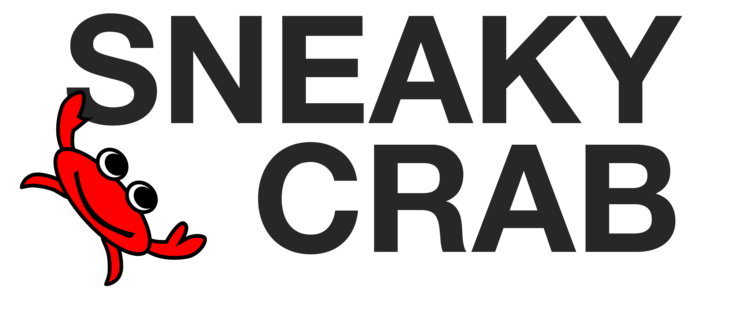Saving and Loading Timecrest Game Data with Game Center
Timecrest stores your game data securely on your iPhone, iPad, or Apple Watch. It is important to frequently save your game to Game Center in the case that you delete the Timecrest app, lose or break your device, or buy a new device.
In order to transfer your game data, you need access to both your old device and your new device, and back up your data to Game Center.
1. On your old device, save your game data to Game Center.
Ensure you are logged in to Game Center. This is how Timecrest knows your identity.
Go to the Settings App, and pick Game Center.
Ensure you are logged in to iCloud and iCloud Drive is enabled. This is where game data is stored.
In the Settings App, pick “iCloud” and ensure you are logged in there. Once logged in, ensure the the iCloud Drive switch is enabled.
Now, within the Timecrest App, open Timecrest Settings from the button on the title screen. If you have logged into Game Center and have enabled iCloud Drive, scrolling down, you should find “Save” and “Load” buttons.
Saving will store a full backup of all of your game data to iCloud, including Time Crystals, Gold, Items, Relationships. Be aware of this because of you Save your game, purchase Time Crystals and then Load your game, you will lose your purchases, because you are restoring an old backup. This is why we recommend Saving your data after purchasing Time Crystals to protect your purchase.</li>
2. On your new device, ensure you are logged in to Game Center. This is how Timecrest knows your identity. The instructions are the same as above.</p>
Go to the Settings App, and pick Game Center in the list. Ensure you are logged in to iCloud and iCloud Drive is enabled. This is where game data is stored. In the Settings App, pick “iCloud” and ensure you are logged in there. Once logged in, ensure the the iCloud Drive switch is enabled.
Now, within the Timecrest App, open Timecrest Settings from the button on the title screen. If you have logged into Game Center and have enabled iCloud Drive, scrolling down, you should find “Save” and “Load” buttons.
Press the “Load” button. If the “Load” button is not active, try playing 1 or 2 options in the main screen to force a refresh, and return to the Settings menu and try to load button again.
3. You should find your data has been loaded on to your new device.
If you have any trouble with these instructions, please contact our support using the "Contact Support" button located at the bottom of the Timecrest Settings screen.